Aprendizaje y Enseñanza de la Tecnología
Desarrollo Colaborativo de Proyectos de Aprendizaje y Enseñanza de Tecnologías en la Nube
GH Org GH Classroom ULL Campus Virtual AET Students Activity Google Chat ULL Casiano
Importing a Website into Moodle
It is possible to host a website within Moodle following these instructions:
Step 1: Links within your webpages must be relative to each other
Ensure that all links within your webpages are relative to each other, meaning if you have an index.html page and a book.html page in the same directory, as a link to the book.html page from the index page, you have /book.html.
The links will not work properly otherwise.
- Read the section Understanding site.url and site.baseurl to learn how to do this with Jekyll
Step 2: Zip the root directory of the site
On Codespaces
On your codespaces and also in a mac you have installed the zip program: zip -r _site.zip _site
$ zip --help
Copyright (c) 1990-2008 Info-ZIP - Type 'zip "-L"' for software license.
Zip 3.0 (July 5th 2008). Usage:
zip [-options] [-b path] [-t mmddyyyy] [-n suffixes] [zipfile list] [-xi list]
The default action is to add or replace zipfile entries from list, which
can include the special name - to compress standard input.
If zipfile and list are omitted, zip compresses stdin to stdout.
-f freshen: only changed files -u update: only changed or new files
-d delete entries in zipfile -m move into zipfile (delete OS files)
-r recurse into directories -j junk (don't record) directory names
-0 store only -l convert LF to CR LF (-ll CR LF to LF)
-1 compress faster -9 compress better
-q quiet operation -v verbose operation/print version info
-c add one-line comments -z add zipfile comment
-@ read names from stdin -o make zipfile as old as latest entry
-x exclude the following names -i include only the following names
-F fix zipfile (-FF try harder) -D do not add directory entries
-A adjust self-extracting exe -J junk zipfile prefix (unzipsfx)
-T test zipfile integrity -X eXclude eXtra file attributes
-y store symbolic links as the link instead of the referenced file
-e encrypt -n don't compress these suffixes
-h2 show more help
Alternative: Use GitHub Action Generated Artifact
Got to the GH action for building the site and donwload the generated artifact zip file to your local machine
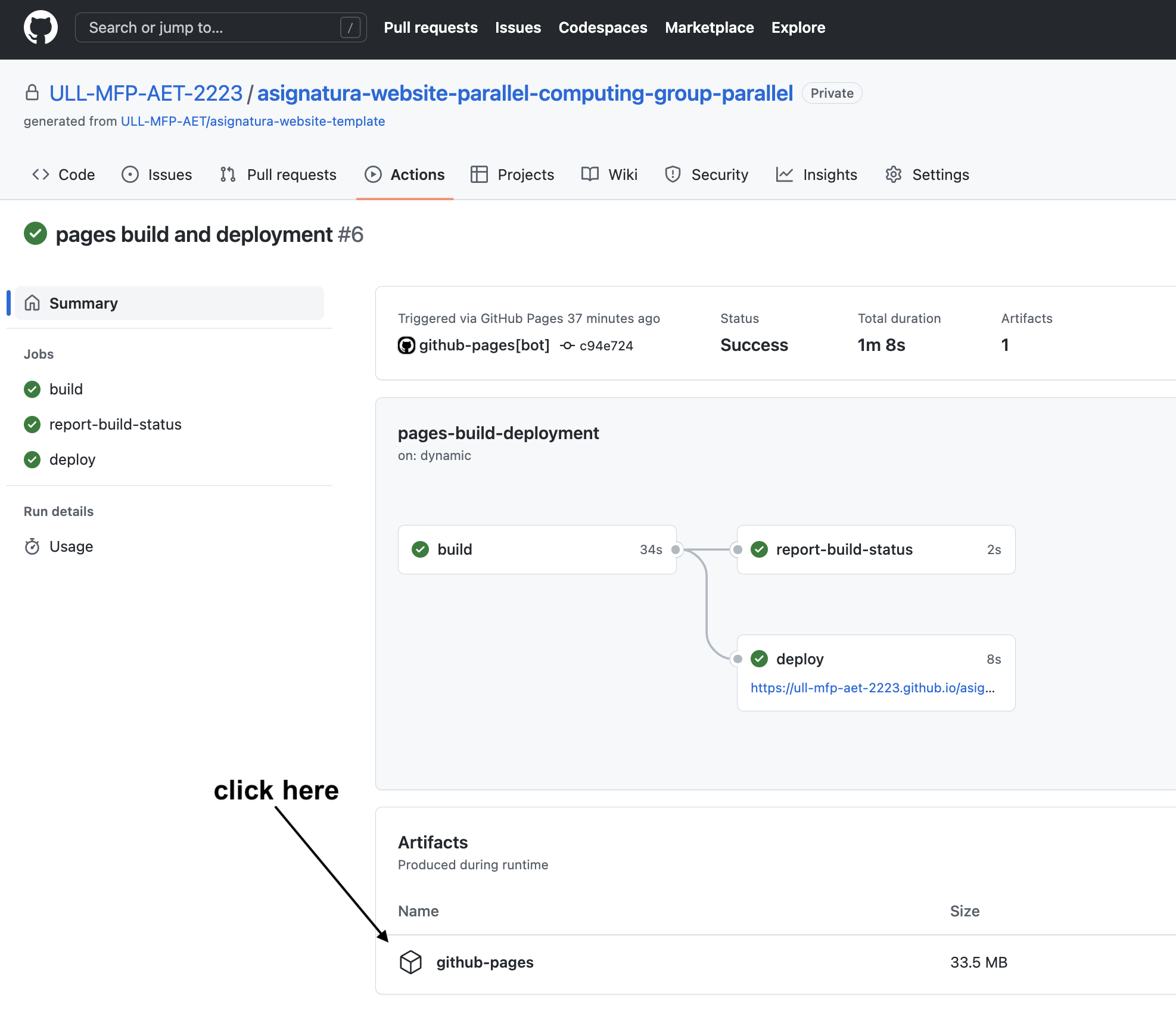
Step 3: Upload the zip file to Moodle
- Go to the Moodle course and click the button
- Choose the Topics Block where you want to add the assignment and click Add an activity or resource.
- Select the File activity in the Activity Chooser.
- Add the zip file as the file for this resource.
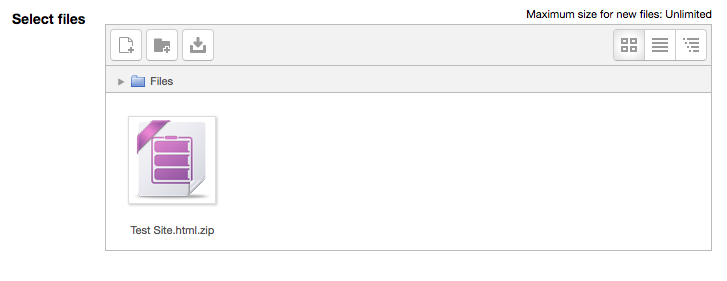
- Select the zip file in the file picker, and a popup window will appear.
- Select unzip, a folder will appear in the file picker.

- Navigate into the folder and select your “index” page.
-
Once selected, choose the “Set main file” option from the popup window.
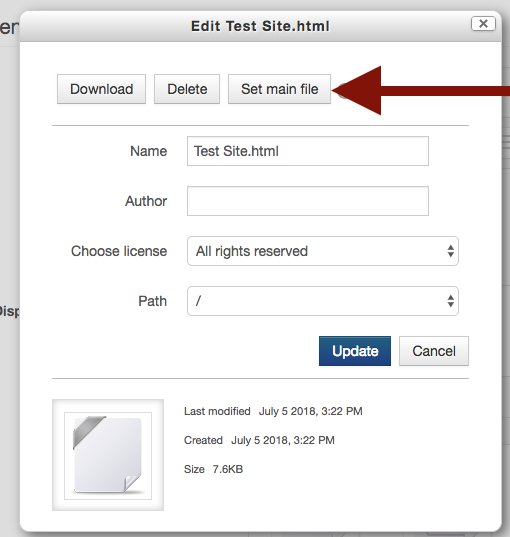
-
- Under the “Appearance” resource option there are several Display options that allow you to set the webpage to be embedded in the site, open as a pop-up, etc.

Note: Individual files can be updated after this process is done so you will not need to re-upload the entire zip file whenever a change is necessary.
References
- Here is the orginal article Importing a Website into Moodle